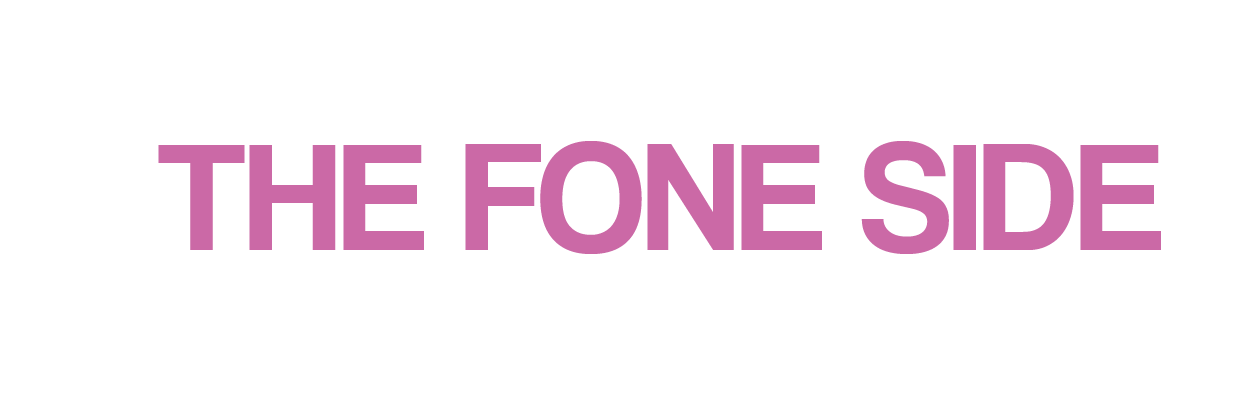Contact backups keep you safe from losing vital details resulting from problems with the iPhone device or switching to other devices. Be it iCloud, Gmail, or any method, keeping a copy of your contacts ensures they remain safe and accessible. Here’s a complete guide on How to Backup Contacts on iPhone using different means.
How to Backup Contacts on iPhone iCloud

Backup Contacts on iPhone iCloud
iCloud makes the automatic backing up of your iPhone Contacts really easy. Here is how you can ensure that your contacts are backed up to iCloud:
- Connect to Wi-Fi: You need your iPhone connected to a Wi-Fi network to enable the backup process.
- Open Settings: Tap the “Settings” app on your iPhone.
- Sign in to iCloud: If you are not signed in, tap the “Sign in to your iPhone” option at the top, entering your Apple ID and password.
- Access iCloud Settings: Tap your name at the top of the Settings menu and then select “iCloud” from your Apple ID settings.
- Turn On Contacts Backup: Go into the iCloud settings, look for “Contacts,” and ensure that the toggle is in the “On” position. The way iCloud synchronization will work is that it creates a backup of your contacts.
- Check on the Backup Status: Ensure your contacts are being backed up by going back to the main Settings menu; tap “iCloud,” then “iCloud Backup.” Make sure “iCloud Backup” is turned on. You can also tap “Back Up Now” to initiate an immediate backup.
- Check Backup: Go to iCloud.com and sign in with your Apple ID. Click Contacts and see whether your contacts appear.
With iCloud, there is an ongoing backup of your contacts, and hence you can restore them pretty well at any time.
How Do I Backup iPhone Contacts Without iCloud?
You can have your contacts backed up using other means if you do not want to make use of iCloud. Here are some of them:
Backup iPhone Contacts with iTunes
Connect your iPhone to the computer using a USB cable. Launch iTunes. If you’re running a macOS Catalina or later OS, open Finder. In iTunes or Finder, click on your device icon. Click on “Backup Now” to back up your iPhone, which will also include your contacts.
Third-party backup applications
Download a third-party backup application from the App Store, such as My Contacts Backup or CopyTrans Contacts. With the application, you can back up all your contacts to a file that you can email to yourself or save to a cloud service. To do this yourself and export your contacts manually, follow these steps:
- Open the “Contacts” application on the iPhone device.
- Tap on any contact.
- Tap “Share Contact.”
- Tap to choose how you want to send it; for example, tap “Mail,” then send the contact information to your email.
These are ways you will be able to back up your contacts using options apart from iCloud.
How to Backup iPhone Contacts Without iCloud Using Gmail
To back up your contacts to Gmail, follow the steps below. This is one of the useful options apart from iCloud. Here’s how to:
- Open Settings: Tap the “Settings” app on your iPhone.
- Go to Mail Settings: Scroll down and then select “Mail” (this may say “Contacts” in some iOS versions).
- Add Account: Tap “Accounts,” then “Add Account.”
- Then select Google: From the list of account options, tap on “Google.”
- Sign In: Tap to open Gmail and enter your Gmail address and password. Follow the on-screen instructions that appear, completing the setup.
- Enable Contacts Sync: When your account is added, make sure the “Contacts” toggle is turned on. This will merge the current iPhone contacts with your Gmail account.
- Sync Check: Open your Computer or another device and open the Gmail account; check if your iPhone contacts are appearing in the Contacts tab.
This procedure ensures that your contacts are backed up into your Gmail account and you can access them on any device on which you can access Gmail.

iPhone Contacts Backup to Gmail
iPhone Contacts Backup to Gmail
You will want to Backup Contacts on iPhone with Gmail for convenience if you happen to use Google’s ecosystem often. Here is how you do that step by step:
- Open Settings: Tap on “Settings” on your iPhone.
- Navigate to Accounts: Scroll down and select “Mail,” then “Accounts.”
- Add Gmail Account: Tap “Add Account,” then select “Google”.
- Sign In: Enter your Gmail credentials and go through with the prompts to sign in.
- Sync Contacts: After adding your Gmail account, make sure that the toggle for “Contacts” is enabled to back up those as well with Gmail.
- Backup Check: Finally, open Gmail from any web browser and then go to the Contacts section to verify that your iPhone contacts have indeed backed up.
By syncing your contacts to Gmail, you’re essentially saving your contacts to your Google account, which you can use on any device where you can use Gmail.
How to Backup Contacts on iPhone to Android

Backup Contacts on iPhone to Android
If you are switching from an iPhone to an Android device, then you can backup all your contacts to that new Android phone. Here is how to do it:
- Sync Contacts with Google: Follow the above steps to backup your contacts with Gmail using your iPhone.
- Setup Android Device: Power on your new Android device and follow its initial setup process. At this screen, sign in with your Google account.
- Import Contacts: Open the “Contacts” app on the Android device. Click the menu-three vertical dots-scroll down, and click on “Import” or “Sync.” Select “Google” or “Gmail” to make sure that the contacts within your Google account are also synced to the Android device.
- Verify Contacts: Check the Contacts app on your Android device for verification in terms of how your iPhone contacts have been imported.
This process enables one to smoothly transition their contacts from iPhone to Android.
How to Backup iPhone Contacts to a Computer
It is very important to back up your iPhone contacts to your computer for extra security and also when switching devices. Here’s how you can go about doing so:
Backup Contacts on iPhone via iTunes/ Finder
Connect your iPhone to the computer using a USB cable. Open iTunes (or Finder on macOS Catalina and later). Select your device icon and go to the “Summary” tab. Backup your iPhone now by clicking “Back Up Now,” and it will include your contacts.
Export Contacts Using Third-Party Software
Download and install any third-party program on your computer, such as iMazing or CopyTrans Contacts. Connect your iPhone to your computer. Open the application and export your phonebook to a file in CSV or VCF format. Save this exported file on your computer for safekeeping after that.
The Fone Side: phone shop & repair in London
Customers are satisfied, the staff is executing, the store is convenient, and choices abound at The Fone Side. To give the other businesses and retail experiences a reference – the level of service is great and someone is there for your questions and assistance. You know that when you call the phone or stop back, it is ready when we agree to get together.
The Fone Side, more than their massive brands of new mobile phone selection, has other mobile phone options from previous years available to you as well. They will have excellent pricing more or less than the other larger companies and their whole team will be managing who is put together and ready when you decide to shop.
In addition to buying phones, The Fone Side also provides excellent services in the field of phone repair and tablet repair. You can visit the Phone Side store to repair your phone and other devices in London, especially Edgware. Also, this feature is intended for you that by referring to the phone repair service page, you can register your phone problem, including iPhone Unavailable Screen, Screen Replacement, Water Damage Repair, Battery Replacement, etc. and the experts We will contact you as soon as possible and guide you.
And in the end, making a Backup Contacts on iPhone or any other phone is an important issue that helps you to preserve and maintain mobile phone information. By making a backup, you can use the quick and easy version to the files you need. If you have any questions or problems about iPhone backup, let us know in the comments.